Installing Gitlab on Digital Ocean with LDAP and Letsencrypt
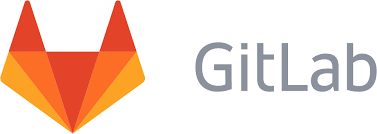
In this guide I am installing gitlab on a virtual server hosted at digital ocean. The server only has 512mb of ram which is well below the recommended 2GB . I will be using swap to allow for the installer to finish.If you will be setting up gitlab for more than 50 users then I suggest you get a server with 2gb of ram.
Installation Steps
Update packages , download and run the gitlab install script
apt-get update apt-get dist-upgrade apt-get install curl openssh-server ca-certificates postfix curl -sS https://packages.gitlab.com/install/repositories/gitlab/gitlab-ce/script.deb.sh | bash apt-get install gitlab-ce
Since gitlab will not run on anything less than 2gb ram we create a swap file
touch swapfile fallocate -l 2G /swapfile chmod 600 /swapfile mkswap /swapfile swapon /swapfile
Validate the swapfile has been created
swapon -s free -m
Modify fstab to ensure swap is used after reboot, add the following to the end of the /etc/fstab file
/swapfile none swap sw 0 0
Setup gitlab
gitlab-ctl reconfigure
Now we start and configure gitlab for the first time
gitlab-ctl reconfigure
Now we need to edit two files with the following info to get the authentication to LDAP working
One is /etc/gitlab/gitlab.rb........ ## For setting up LDAP ## see https://gitlab.com/gitlab-org/omnibus-gitlab/blob/master/README.md#setting-up-ldap-sign-in ## Be careful not to break the identation in the ldap_servers block. It is in ## yaml format and the spaces must be retained. Using tabs will not work.gitlab_rails['ldap_enabled'] = true
gitlab_rails['ldap_servers'] = YAML.load <<-'EOS' # remember to close this block with 'EOS' below
main: # 'main' is the GitLab 'provider ID' of this LDAP server
label: 'LDAP'
host: 'ldap.example.com'
port: 636
uid: 'uid'
method: 'ssl' # "tls" or "ssl" or "plain"
bind_dn: 'cn=gitlab,ou=dsa,dc=example,dc=com'
password: 'mypassword'
active_directory: false
allow_username_or_email_login: true
block_auto_created_users: false
base: 'dc=example,dc=com'
user_filter: ''
attributes:
username: ['uid', 'email' ]
email: ['mail', 'email']
name: 'cn'
first_name: 'givenName'
last_name: 'sn'
EOS## EE only
and /opt/gitlab/embedded/service/gitlab-rails/config/gitlab.yml
# 3. Auth settings
# ==========================
## LDAP settings
# You can inspect a sample of the LDAP users with login access by running:
# bundle exec rake gitlab:ldap:check RAILS_ENV=production
ldap:
enabled: true
# sync_time:
host: 'ldap.example.com'
port: 636
uid: 'uid'
method: "ssl" #or "plain"
bind_dn: 'cn=gitlab,ou=dsa,dc=example,dc=com'
password: 'add your password'
active_directory: false
allow_username_or_email_login: true
base: 'dc=example,dc=com'
Thats it all thats left to to is restart gitlab and browse to the url to make sure all is ok
gitlab-ctl restart
Securing the server
Adding Lets-encrypt and enabling firewall
Inside /srv directory i clone the letsencrypt repository
git clone https://github.com/letsencrypt/letsencryptWe modify /etc/gitlab/gitlab.rb and add the follwoing to modify nginx block
################ # GitLab Nginx # ################ ## see: https://gitlab.com/gitlab-org/omnibus-gitlab/tree/master/doc/settings/nginx.mdnginx['redirect_http_to_https'] = true
nginx['ssl_certificate']= "/etc/letsencrypt/live/example.com/fullchain.pem"
nginx['ssl_certificate_key'] = "/etc/letsencrypt/live/example.com/privkey.pem"
nginx['custom_gitlab_server_config']="location ^~ /.well-known {\n alias /var/www/letsencrypt/.well-known;\n}\n"
nginx['custom_gitlab_mattermost_server_config']="location ^~ /.well-known {\n alias /var/www/letsencrypt/.well-known;\n}\n"
I create a conf file for letsencrypt to read info like the domains i wish to generate the certificates for.This file is used for the certificate renewals. The file is in in /srv/letsencrypt/domain.conf and contains the following:
domains=example.com # increase key size rsa-key-size = 4096 # the current closed beta (as of 2015-Nov-07) is using this server server = https://acme-v01.api.letsencrypt.org/directory # this address will receive renewal reminders, IIRC email = stelios@milidonis.com # turn off the ncurses UI, we want this to be run as a cronjob text = True # authenticate by placing a file in the webroot (under .well-known/acme-challenge/) and then letting # LE fetch it authenticator = webroot webroot-path = /var/www/letsencrypt
Now we need to reconfigure gitlab to apply the nginx modifications
gitlab-ctl reconfigure
And now we can generate the lets encrypt certificates for the first time
/srv/letsencrypt/letsencrypt-auto certonly --config /srv/letsencrypt/domain.conf --agree-tos
The lets encrypt certificate s expire every 3 months so i added the following script inside cron.weekly to check if the certificate is about to expire and regenerate it.
/etc/cron.weekly/letsencrypt-update.sh
#!/bin/bash
web_service='nginx'
config_file="/srv/letsencrypt/domain.conf"
le_path='/srv/letsencrypt'
exp_limit=30;
if [ ! -f $config_file ]; then
echo "[ERROR] config file does not exist: $config_file"
exit 1;
fi
domain=`grep "^\s*domains" $config_file | sed "s/^\s*domains\s*=\s*//" | sed 's/(\s*)\|,.*$//'`
cert_file="/etc/letsencrypt/live/$domain/fullchain.pem"
if [ ! -f $cert_file ]; then
echo "[ERROR] certificate file not found for domain $domain."
fi
exp=$(date -d "`openssl x509 -in $cert_file -text -noout|grep "Not After"|cut -c 25-`" +%s)
datenow=$(date -d "now" +%s)
days_exp=$(echo \( $exp - $datenow \) / 86400 |bc)
echo "Checking expiration date for $domain..."
if [ "$days_exp" -gt "$exp_limit" ] ; then
echo "The certificate is up to date, no need for renewal ($days_exp days left)."
exit 0;
else
echo "The certificate for $domain is about to expire soon. Starting webroot renewal script..."
$le_path/letsencrypt-auto certonly -a webroot --agree-tos --renew-by-default --config $config_file
echo "Reloading $web_service"
/usr/sbin/service $web_service reload
echo "Renewal process finished for domain $domain"
exit 0;
fi
Enabling ufw
I have enabled ufw for the server and only allowed access for ssh ,http and httpsapt-get install ufw ufw allow 3376 ufw allow 80 ufw allow 443 ufw enable
